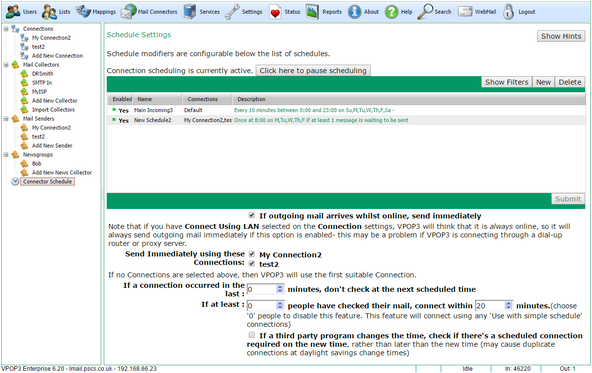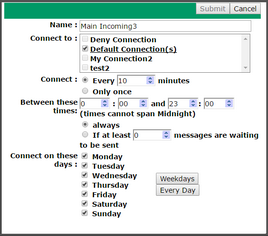To get to this page, to to Mail Connectors → Connector Schedule
VPOP3 scheduling is quite flexible and you can create multiple schedules which work together to achieve greatness.
At the top of the page is a button where you can Click here to pause scheduling. This can be useful if you want VPOP3 to stop trying to send/receive messages due to a problem. Click the button again to resume scheduling.
Below that is a list of schedule configurations. You can create new schedules by pressing the New button, delete them by selecting them and pressing Delete or edit them by either clicking on the cells in the table (eg to disable or enable an individual schedule) or clicking the green text to edit the schedule details.
We recommend that you have at least one configured connection even if you may not think you need it (eg if you have VPOP3 sending outgoing mail immediately and have incoming SMTP) because the scheduled connections let VPOP3 download spamfilter & antivirus updates and check for important messages, etc.
Editing a schedule item
The Name is just for your own reference.
The Connect to list lets you specify Connections which this schedule item will trigger. You can use Deny Connection to block connections - eg if you have one schedule set to connect every 5 minutes, you could create another schedule to Deny the connection every hour, so then it will connect at, say: 9:55, 10:05, and skip the 10:00 connection. The Default Connection(s) option tells VPOP3 to connect on all the Connections which have Designate this connection a 'Default' connection checked.
You can choose to have VPOP3 either Connect every X minutes between two specified times or just Connect Only once at a certain time.
Times cannot span midnight, so you can't have a schedule to connect between 21:00 and 09:00. Instead, you'd have to create two schedules, one to connect from 21:00 to 23:59, and one to connect from 0:00 to 9:00.
You can tell VPOP3 to always connect, or only to connect if there are a certain number of messages waiting to be sent. Note that the messages waiting to be sent counts the entire OutQueue size, not just messages that can be sent using the Mail Senders which this schedule item will trigger.
Then, you can tell VPOP3 which days of the week the schedule will apply to. The Weekdays and Every Day buttons are shortcuts to check the appropriate date boxes.
Extra Schedule Options
In the bottom half of the screen you can set further schedule options.
The If outgoing mail arrives whilst online, send immediately option tells VPOP3 to send outgoing mail immediately if either if it is currently connected through a dial-up connection, or if a selected connection is a LAN connection (through a router or proxy). VPOP3 won't wait for the next scheduled time to send the mail in this case. Note that even if you have this option set we recommend creating a schedule to handle retries if the first attempt to send a message fails.
Below this option you can specify connections to use for this 'send immediately' option in the Send Immediately using these Connections checkboxes.
The If a connection occurred in the last X minutes, don't check at the next scheduled time option lets you specify a limit for frequency of connections. For instance, if you have one schedule set to connect every 5 minutes, and one set to connect every 6 minutes, VPOP3 will connect at, say 9:05, 9:06, 9:10, 9:12, 9:15, 9:18 etc. If you set this option not to make a connection if one occurred within the last 2 minutes, VPOP3 will connect at: 9:05, 9:10, 9:15, 9:18 etc
The If at least X people have checked their mail, connect within Y minutes option lets you handle the situation where VPOP3 may not connect at evenings or weekends, but if people happen to be in the office, then it can still connect. This option was more useful with dial-up connections where connections cost money so disabling connections at quiet times was beneficial. With always-on connections it is not really useful.
The If a third party program changes the time, check if there's a scheduled connection required on the new time option is slightly complex. Normally at, say, daylight savings when the time changes, VPOP3 would schedule a connection for 2:00 am, then when the clock changes to 3:00am, VPOP3 will not schedule a new connection for 3:00am because it's still the same time as 2:00am was a moment earlier, so VPOP3 skips the new time when the clock changes and only checks for connections from a minute later. However, there are third party programs which keep resetting the clock (eg to keep track with an external time source). In that case, VPOP3 may never connect, because the time is being reset every minute. So, in that case, if you check this box, VPOP3 will check for connections at the new time, not just after the new time.
Advanced Scheduling
By judicious use of the multiple schedules you can do things such as make VPOP3 collect mail from some POP3 accounts more frequently than others.
For example, you could create two Connections, then create two Schedules, one to trigger each Connection. The first may trigger the first Connection every 5 minutes, and the second may trigger the second Connection every 30 minutes. Then, you could create several Mail Collectors and assign each to a Connection on the General tab as determined by how often you want that Mail Collector to trigger. VPOP3 will then trigger the Connections according to the schedules, and each Connection will start the appropriate Mail Collectors.