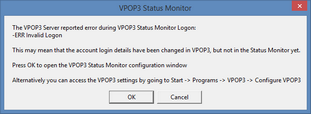Status Monitor Problems
If the Status Monitor cannot connect or login to the VPOP3 server, the icon will be shown with a black cross through it ![]() . This may be because the server address is incorrect, or it is attempting to log in with incorrect details. In this case, right-click the icon and choose Connect to VPOP3 Server to force it to try to reconnect to the server. If this fails, the error message should give you more information about the problem which may help with fixing the configuration.
. This may be because the server address is incorrect, or it is attempting to log in with incorrect details. In this case, right-click the icon and choose Connect to VPOP3 Server to force it to try to reconnect to the server. If this fails, the error message should give you more information about the problem which may help with fixing the configuration.
To change the Status Monitor configuration while it is not connected to VPOP3, right-click the icon and choose Configure Status Monitor. See the Status Monitor Configuration section for more information.
Some Status Monitor Error Messages
A TCP/IP error 10061 usually means that the VPOP3 Server is not running on the IP address which the Status Monitor is trying to connect to.
You can check the Status Monitor Configuration to confirm that it is trying to connect to the correct server name/address. If this is set correctly, then it is probable that either VPOP3 is not running or something is blocking access to it, such as Internet Security software or firewall software.
To check that VPOP3 is running go to Control Panel -> Administrative Tools -> Services (or Start -> Run -> "services.msc"). Scroll down the list of services until you find the VPOP3 Enterprise Email Server or VPOP3 Basic Email Server entry, and check that this is Running. If not, then try to start it. If it won't start then there are some troubleshooting tips on our website at https://wiki.pscs.co.uk/how_to:vpop3_not_starting_properly.
NOTE: |
If you receive another TCP/IP error, then the code number is a Windows Socket error code - see http://msdn.microsoft.com/en-gb/library/windows/desktop/ms740668(v=vs.85).aspx for more information on the error code meaning, or search the Internet for "winsock error <error number>". |
An ERR Invalid Logon error means that VPOP3 has rejected the login attempt from the Status Monitor. This usually means that the username or password which you have specified is incorrect. You need to go to the Status Monitor Configuration and check the login details you have specified there. If you cannot remember the login details, see the Forgotten VPOP3 login details section.
If you think the details are correct, then the VPOP3 SECURITY.LOG file may contain more information. This is usually found in either the main VPOP3 installation directory, or the VPOP3\_logs directory. It is a plain text file, so can be opened with a text editor such as Notepad.
NOTE: |
Note that if you attempt to log on repeatedly with incorrect login details, VPOP3 may lock the account or IP address for 30 minutes as a security feature. Waiting, restarting VPOP3, or trying to access the settings from a different IP address (with the correct login details!) should allow you access. |